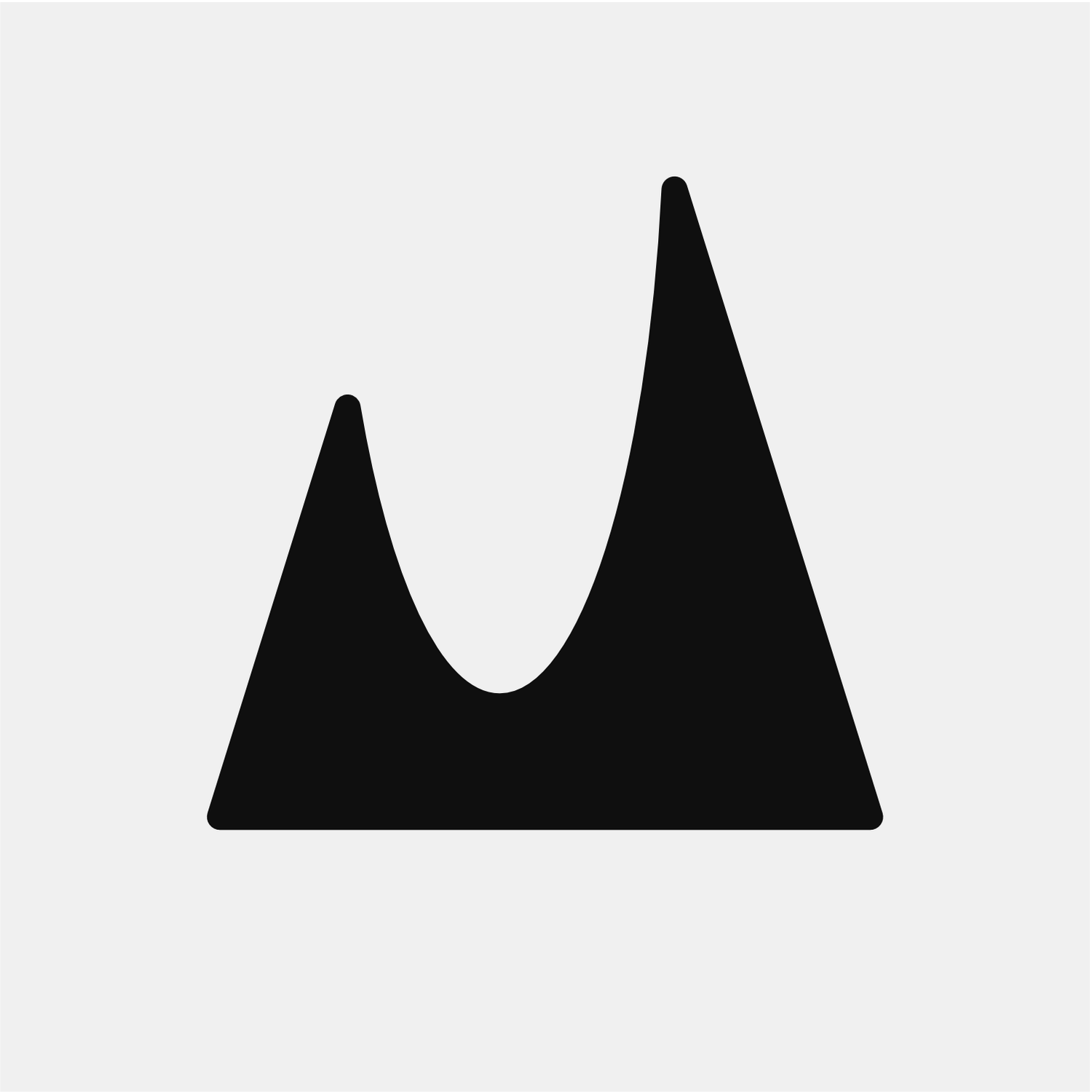How to Set up Gateway
Setting up Gateway is super easy. Here is what you need to do.
The very first thing we need to do is to download both Gateway Desktop, which is the Mac version of the app, and Gateway on your iPhone or iPad.
Open Gateway Desktop on your Mac.
You will be asked for an Automation permission and Disk Access to let your iPhone or iPad access your Mac. Allowing them is required to have an uninterrupted experience. At Momentous Studio we highly respect everyone’s privacy and all data is stored locally on your devices. You can read our Private Policy here.
Open the Gateway app on your iPhone/iPad.
You will see your Mac(s) listed. Choose your preferred device.
You’re all set. You have now a Gateway to your Mac and can access it remotely.
If you have any questions or need additional help, visit the support page or contact our support team.